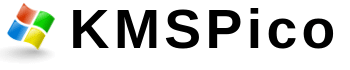How to disable Defender in Windows 8.1?
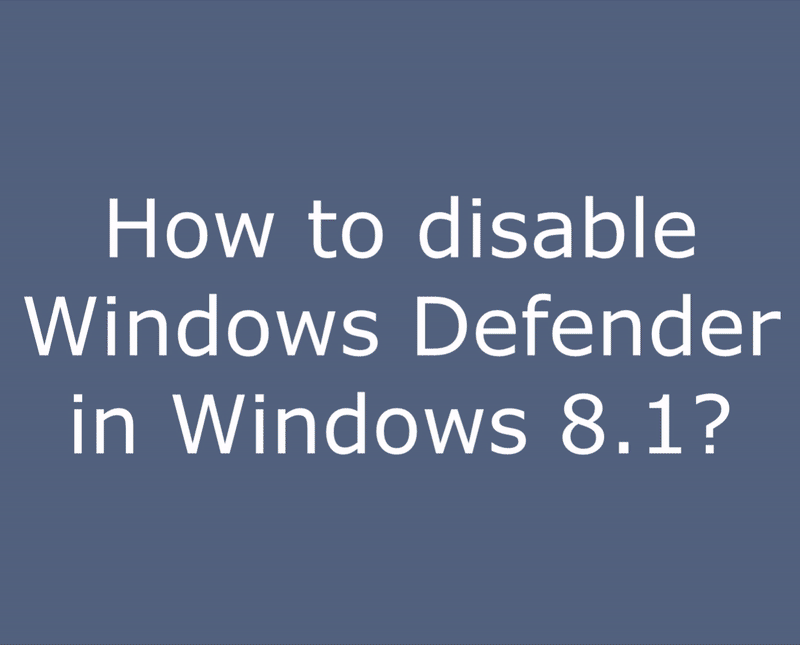
For what need to disable Windows Defender?
Once you complete the steps, the antivirus will disable the real-time protection, which it’ll allow you to install apps or make a specific system change that you couldn’t before because the security feature was blocking the action. It is needed for unzip and install activator for activate your Windows or Office.
Instruction for Windows 8.1
- To disable Windows Defender, you need to open its main window. Open the Start screen (1).
- Type the following: defender (2). Windows Defender will appear as the first result in the search.
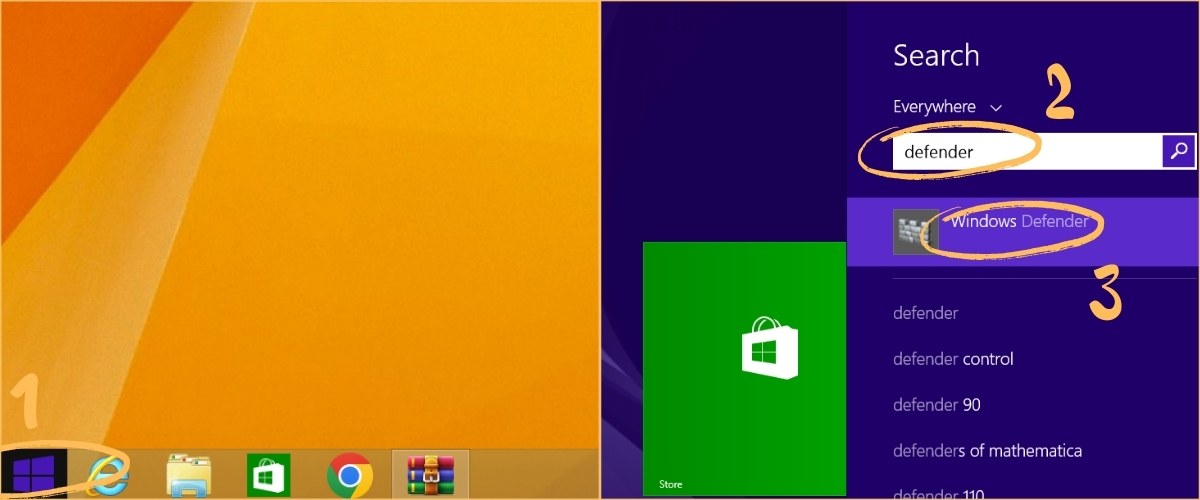
- Run it (3) and switch to the Settings tab (4).
- In the left panel, click “Real-time protection” item (5).
- In the right panel untick the “Turn on real-time protection” checkbox (6).
- Click the “Save changes” button (7) to confirm the changes.
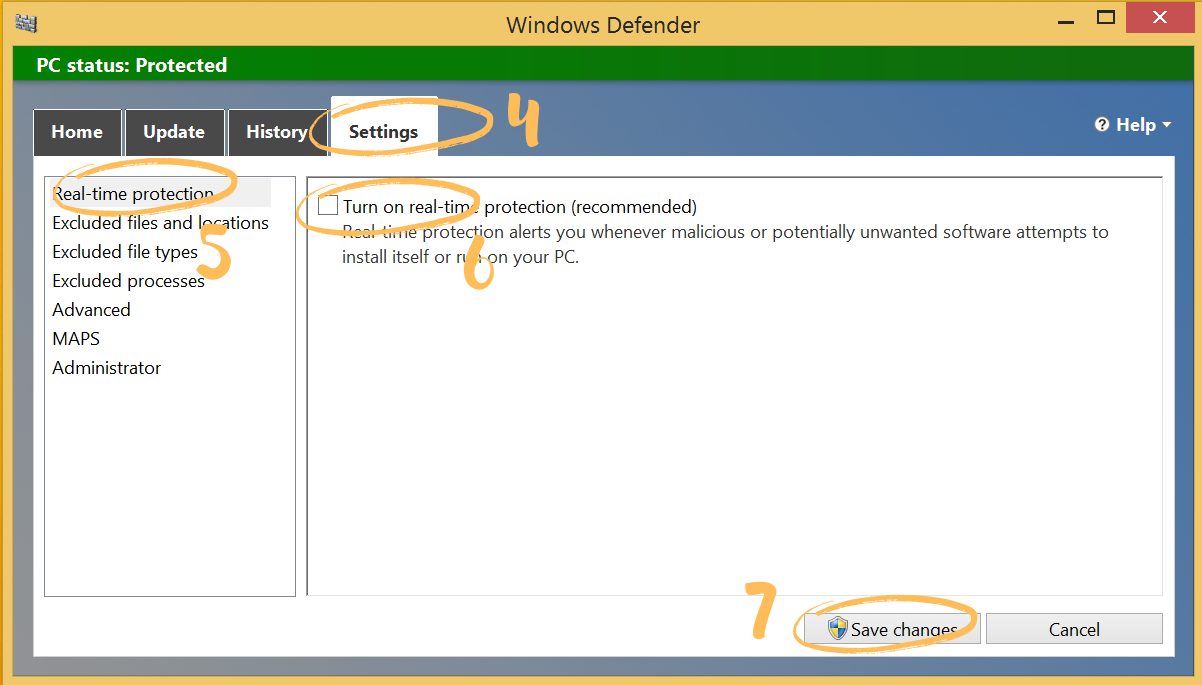
Conclusion
If you see this picture you done well and disabled Windows Defender, now you can safely activate your Microsoft Office with any activator from our site. After success activation you can turn on Windows Defender if you want, by clicking “turn on” button. If you did not understand something – please watch video tutorial below.
Sharing is Caring: Please Share With Friends And Family